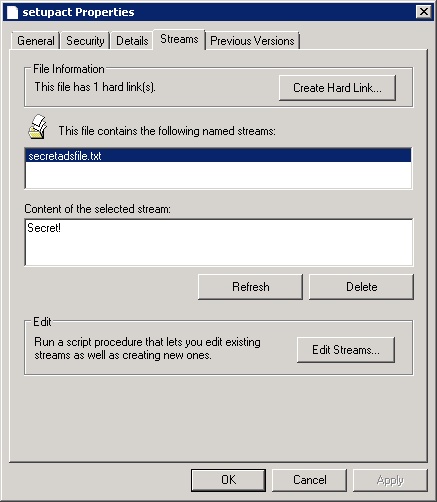Cyber
Forensics is all about finding data where it is not supposed to exist.
It is about keeping the mind open, thinking like the evil attacker and
following the trails taking into account any potential source of
evidence. After the analyst has created the disk image of the suspect
disk, he needs to analyze the file system for any signs of compromise.
The most popular file systems encountered by the analysts are FAT, NTFS,
UFS, EXT, and CDFS. Most of the workstations use Microsoft Windows as
their preferred Operating System and use NTFS as the file system of
choice. I am not going to go into the details of this robust and secure
file system but I would be talking about a particular feature of this
file system which was designed to offer compatibility with Macintosh
Hierarchical File System (HFS) and store additional data called metadata
for a file. This feature is known as ALTERNATE DATA STREAMS (ADS).
The Macintosh file system stores its data in two parts, the resource
fork and the data fork. The data fork is where the data is actually
contained and the resource fork tells the operating system how to
interpret the data fork. Alternate Data Streams is the Microsoft way of
implementing resource fork. The ADS is a hidden stream in addition to
the regular data stream which contains the main data for the file. This
hidden stream contains metadata for the file such as the file
access/modification times, attributes etc. However, in Windows, the
operating system decides how to use the particular data found in the
files based on file extensions such as .bat, .exe, .txt, and .html.
Background
ADS were introduced into the Windows NTFS file system starting in
Windows NT 3.1. This feature is not well documented and most users
including developers are unaware of it. Now the question is why
Microsoft would introduce such a feature. The answer to that would be
the need to add "extra" information to the files without altering the
original file format or content. This extra information is the metadata
about the file. This metadata is arranged in the form of streams that
attach to the main data stream (the stream which is visible to a normal
user). For example, one file stream could hold the security information
for the file such as access permissions while another one could hold
data that describes the purpose of the file, its author and the MAC
times.
These metadata containing streams are hidden files that are linked to a
normal visible file. Many applications use ADS to store attributes of a
file in them. For example, if you create a word document and right click
and go into its properties, you can see a summary page which contains
information that contains metadata about the data contained in the file.
The metadata includes the author of the document, word count, no of
pages and so on. This summary information is attached to the file via
ADS.

Figure1. The summary tab displaying metadata
Quoting Microsoft,
"When you read the content of a file under a non-NTFS volume (say, a
disk partition of a Windows 98 machine) you're able to access only one
stream of data. Consequently, you perceive it as the real and 'unique'
content for that file. Such a main stream has no name and is the only
one that a non-NTFS file system can handle. However when you create a
file on an NTFS volume, things might be different."

Figure2. The structure of a multi-stream file
Ref. http://msdn.microsoft.com/library/default.asp?url=/library/en-us/dnfiles/html/ntfs5.asp
10 Things to know about ADS
1. There is no limit on the size of streams and there can be more than
one stream linked to a normal file. ADS are not visible in explorer or
via command prompt. In fact, their size is also not reported by Windows!
2. Streams can be attached not only to files but also to folders and drives!
3. The content of an ADS should not be considered limited to simply text
data. Any stream of binary information can constitute a file which
includes executables, Mpeg files, Jpeg files etc.
4. ADS have no attributes of their own. The access rights assigned to
the default unnamed stream are the rights that control any operation on
ADSs such as creation, deletion or modification. This means if a user
cannot write to a file, that user cannot add an ADS to that file. A user
with guest privileges can also create such streams in every file where
he has write access.
5. Some Browser helper Objects (BHOs) have started storing their
malicious files inside ADS and very few anti-spyware/malware actually
detect it.
6. Windows File Protection prevents the replacement of protected system
files; it does not prevent a user with the appropriate permissions from
adding ADS to those system files. The System File Checker (sfc.exe) will
verify that protected system files have not been overwritten, but will
not detect ADS.
7. Microsoft Windows provides no tools or utilities either within the
operating system software distribution or the Resource Kits for
detecting the presence of ADS.
8. The stream can only be executed if called directly by a program with
the full path to the file given. It is impossible to accidentally
execute a stream.
9. None of the Internet protocols enabling file transfer such as SMTP,
FTP etc. support streams. This means that ADS can't be sent via
Internet. However, files containing ADS can be sent across a local LAN
provided the target drive is in the NTFS format.
10. In certain cases, streams have been used to remotely exploit a web
server. Some web servers are susceptible to having their file source
read via the: $DATA stream. If a server side script such as PHP or ASP
is running on a web server which is not patched properly, instead of
getting output as a result of processing the script, the source code of
the ASP/PHP file could be viewed by using a URL like this:
http://www.abcd.com/index.asp::$DATA
This is a critical vulnerability as the server-side source code could
reveal sensitive information including how the site has been coded and
how the information is flowing. This information could be used by the
attacker to launch a specific attack on the server.
How to create ADS
To create ADS, we can use common DOS command 'type'. This command is
used in conjunction with a redirect [>] and colon [:] to fork one
file into another.
Examples
1. C:\Documents and Settings\CnX>type c:\nc.exe > C:\windows\system32\calc.exe:svchost.exe
2. echo 'the password is xlswwe22' > c:\tst.txt:test.txt
Let's examine a scenario in which an attacker successfully compromises a
remote system and then leaves a backdoor by planting Netcat in the
machine. He does not want to create a visible file which has a greater
risk of being detected. Instead, he is aware that the file system used
by the computer is NTFS and intends to use the ADS feature to hide his
files. He runs a command to cleverly hide Netcat (nc.exe also known as
Swiss Army knife tool for hackers) into calc.exe which is the Windows
integrated calculator program.
Also, he changes the file name from nc.exe to a relatively more common
process called svchost.exe which may help in it being overlooked by
innocent administrators.
C:\Documents and Settings\CnX>type c:\nc.exe > C:\windows\system32\calc.exe:svchost.exe
He then runs the following command:
C:\Documents and Settings\CnX> start /B C:\windows\system32\calc.exe:svchost.exe -d -L -p 2222 -e cmd.exe
Important note: The /B option allows the attacker to run the command
without spawning a new window (which could alert the user that something
is going on without his knowledge)
Now, this is very dangerous as the attacker has bound a shell on port
2222 and can get access to the system anytime he wants by performing a
simple telnet on the port 2222.
As you can see from the snapshot, there is no change in the size of the
calc.exe. The only visible change is in the modification date and time
of the calc.exe program which is overlooked by many users. More
importantly, I have run the famous system file checker utility inbuilt
in Windows.
This utility will check whether any of the system files have been
modified. This feature is called as the Windows File Protection feature.
Ideally, if a system file is changed, the WFP feature will replace it
with the original file and this would be logged in the event viewer with
an event id of 64002 and a message like this:
File replacement was attempted on the protected system file calc.exe.
This file was restored to the original version to maintain system
stability. The file version of the system file is 5.1.2600.0.
But as you can see from the snapshot, the sfc.exe utility doesn't report anything!
I then run the netstat utility to show that the port 2222 was indeed
listening for a connection and would return a shell when the attacker
performs a telnet to the system on port 2222. And don't forget that the
listener created a persistent listener and would continue to listen on
the port even after one connection is closed (thanks to the -L option of
Netcat)!

Figure3. ADS Demonstration
Let's see how the process looks like in the task manager (CTRL+ALT+DEL)

Figure4. Windows Task Manager displaying the hidden EXE
Tools to find ADS
First you would like to check whether your system supports ADS or not. The utility to do that is AdsCheck.exe.
1. AdsCheck.exe (http://www.diamondcs.com)

2. Lads.exe (www.heysoft.de)
One of the best tools available for ADS is lads.exe, written by Frank
Heyne. 'Lads.exe' does an excellent job of reporting the availability of
ADS.

Figure5. Demonstrating lads.exe
3. LNS - List NTFS Streams (http://ntsecurity.nu/toolbox/lns/)
LNS is a tool that searches for NTFS streams (alternate data streams or
multiple data streams). This can be useful in a forensic investigation.

Figure6. Demonstrating lns.exe
4. Ads Spy (http://www.spywareinfo.com/~merijn/files/adsspy.zip)
Ads Spy is a tool used to list, view or delete Alternate Data Streams
(ADS) on Windows 2000/XP with NTFS file systems. This tool can not only
detect the ADS but also remove them with the click of a button

Figure7. Demonstrating Ads spy
5. SFind (http://www.foundstone.com)
SFind scans the disk for hidden data streams and lists the last access times.

Figure8. Demonstrating SFind.exe
6. Streams.exe (http://www.sysinternals.com/utilities/streams.html)
Streams.exe examines the files and directories you specify and informs
you of the name and sizes of any named streams it encounters within
those files. Streams.exe makes use of an undocumented native function
for retrieving file stream information.

Figure9. Demonstrating Streams.exe
7. Hijackthis (http://www.merijn.org/files/hijackthis.zip) -- *RECOMMENDED*
Hijackthis is an award winning tool which examines certain key areas of
the Registry and Hard Drive and lists their contents. These are areas
which are used by both legitimate programmers and hijackers. It is an
advanced utility which I use after I have run spybot - search and
destroy. The best feature about Hijackthis is that you can save a log
file and submit for an online analysis at http://www.hijacthis.de. The
analysis would help you get a better understanding of the processes
running on your system.
Hijackthis includes many other tools such as StartupList log, Ads Spy,
Hosts file manager, etc. which make it one great tool for any
administrator.

Figure10. Demonstrating Hijackthis tool
8. Listing ADS via streams tab in the properties window - The Microsoft way
Download NTFSext.exe from http://download.microsoft.com/download/F/C/6/FC6943EB-790A-44AA-B32D-14ED7E22FD5D/NTFSExt.exe
NTFSext.exe contains a DLL file called strmext.dll. Copy this DLL to the system32 folder and run the command
regsvr32 StrmExt.dll
This will create a new tab in the file properties of Windows Explorer.
If you suspect that a file has an ADS, you can open its properties
windows and check the streams tab which would list any streams attached
with the file.

Figure11. Demonstrating streams tab
In order to achieve the same for the folders as well, you need to add
the following two registry entries by running regedit.exe from the run
browser
HKEY_CLASSES_ROOT\Directory\shellex\PropertySheetHandlers\{C3ED1679-814B-4DA9-AB00-1CAC71F5E337}
HKEY_CLASSES_ROOT\Drive\shellex\PropertySheetHandlers\{C3ED1679-814B-4DA9-AB00-1CAC71F5E337}
Retrieving a file's contents from an Alternative Data Stream
1. If its an executable, you can run it using the inbuilt start command
in Windows or you can use "psexec.exe" tool available at
http://sysinternals.com
2. If its a normal text file you can use cat command available in
Windows resource kit or use the more command available in Windows

Figure12. Retrieving ADS contents
Removing ADS from a file
An ADS attached to a file can be removed by using the following methods:
1. Using tools such as Ads Spy, Hijackthis, Streams.exe, or from the streams tab in the properties window of a file
2. Copying the file to a Non-NTFS file system such as FAT32 which does not support ADS
3. Moving the contents of the main unnamed stream into another file by using the following command:
more < original.exe > originalcopy.exe - copies only the main unnamed stream
ren originalcopy.exe original.exe -- rename the file to its original name
Conclusion
NTFS ADS is a useful feature which is increasingly being exploited by
hackers to hide malicious files. The grave concern for security
practitioners is that the awareness about this feature is extremely low.
If the malicious files hidden in the ADS already exist on the victim's
system (in cases where the Anti-virus is turned off or disabled), then
some of the most popular anti-virus software such as Norton 2005 and
anti-spyware such as Spybot - SnD and Microsoft Anti-Spyware do not
report ADS. However, if a file with infected ADS is being written to the
disk, the anti-virus detects it. This means if the users are using
specialized tools like the ones mentioned above, there is a possibility
for the malicious files to exist on the victim's system and lie there
undetected.
References
1. http://msdn.microsoft.com/library/default.asp?url=/library/en-us/dnfiles/html/ntfs5.asp
2. http://www.diamondcs.com.au/index.php?page=archive&id=ntfs-streams
3. http://www.auditmypc.com/freescan/readingroom/ntfsstreams.asp
4. http://www.securityfocus.com/bid/149/info
Fuente:
http://www.forensicfocus.com/dissecting-ntfs-hidden-streams




























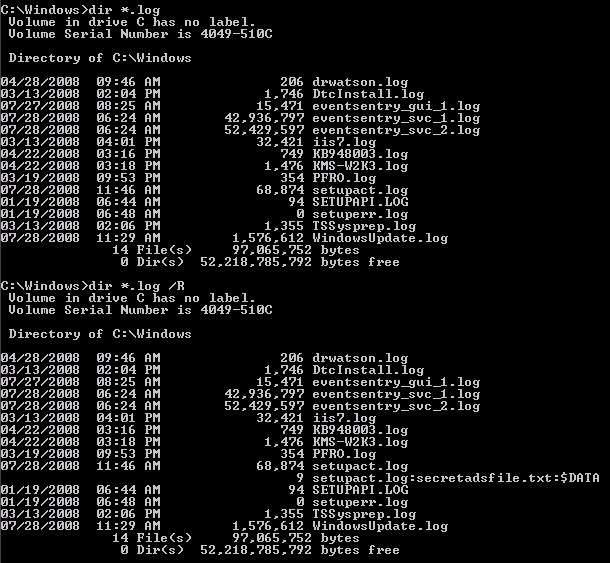
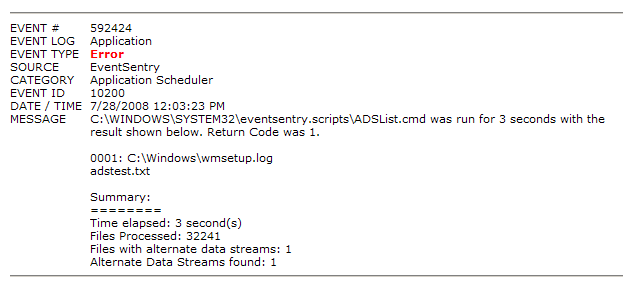 Manipulating Streams
Manipulating Streams